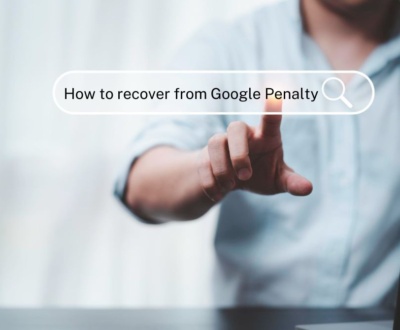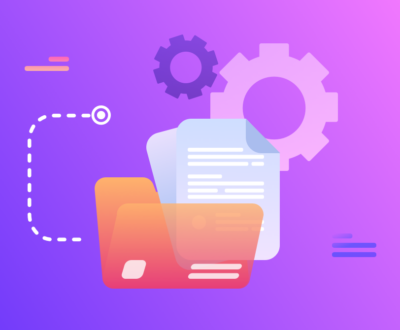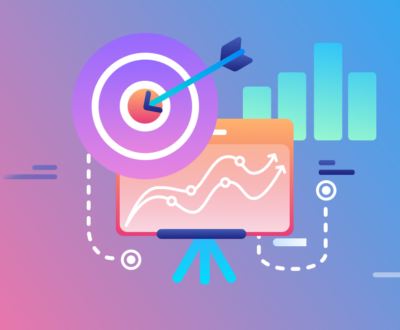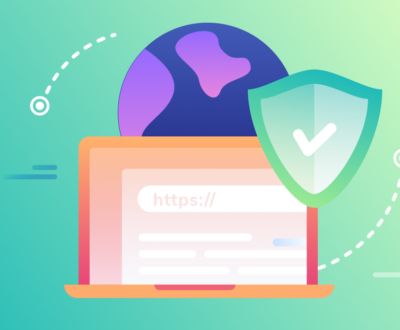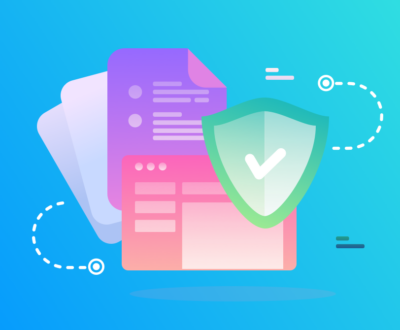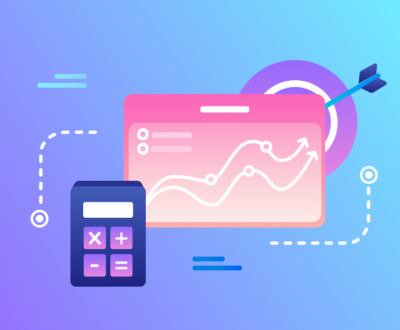Absolute vs. Relative Links: Which One is Better for SEO?
- February 17, 2024
- Digital Marketing, Off-Page SEO
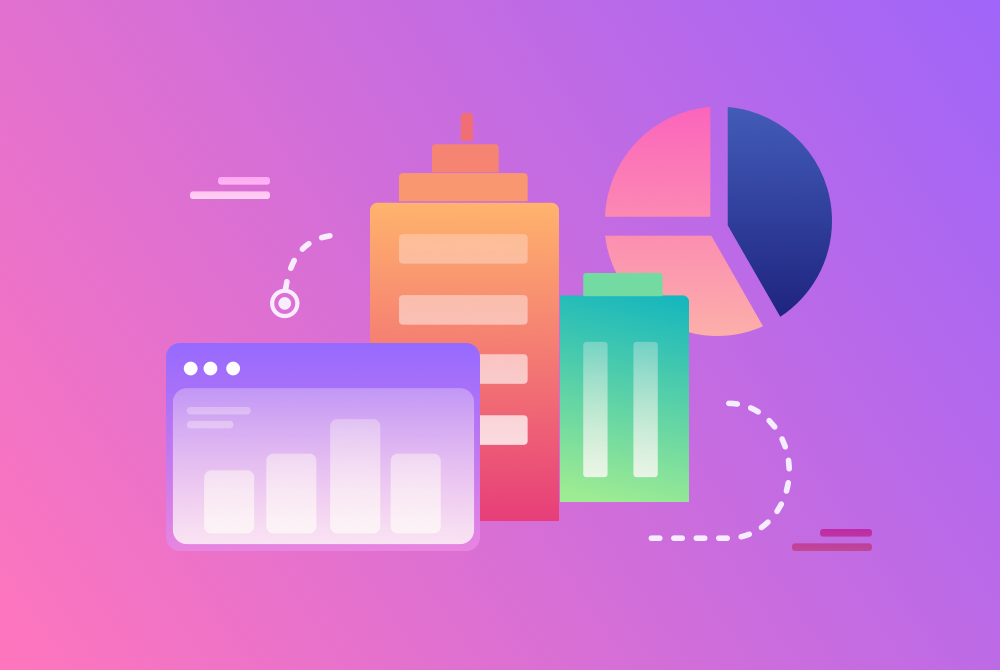
In Search Engine Optimization (SEO), the links play a magical role in determining the future of a website on the search engine stage. Today, let’s discuss a journey to unravel the mysteries behind absolute links and relative links, exploring their unique personalities and how they shape the enchanting world of SEO.
Table of Contents
Understanding Absolute Links: The Fixed Stars in the SEO Constellation
Meet Absolute Links, the stars that shine brightly in the vast SEO constellation. These links don’t believe in half measures – they provide the complete web address, including the protocol (HTTP or HTTPS) and the domain. Picture them as the unwavering guides leading you directly to a specific destination, like “https://www.example.com/page”.
SEO Impact of Absolute Links: The Consistent Trailblazers
Absolute links bring a sense of order and consistency to the SEO universe. Their explicit inclusion of protocol and domain ensures a standardized approach, akin to following a well-lit path through the woods. But, beware! These links can be a bit stubborn; they might lead you astray during site migrations, causing what we call ‘broken link’ heartaches.
Understanding Relative Links: The Flexible Dancers in the SEO Ballet
Now, let’s turn our attention to the flexible dancers of the SEO ballet – Relative Links. Unlike their absolute counterparts, these links prefer a more adaptive approach. They specify the path to a resource relative to the current page’s URL, like a dance that adjusts its steps to the music, for example, “/page”.
SEO Impact of Relative Links: Dancing with Change
Relative links are the chameleons of SEO, gracefully adapting to changes in site structure. They are like cool kids who effortlessly roll with the flow, making them ideal for dynamic websites. Maintenance is a breeze for them, especially when the stage demands constant updates.
SEO Value of Absolute Links: The Consistent Guardians
Advantages of Using Absolute Links:
- Improved Consistency: Absolute links are the guardians of consistency, maintaining a sense of order across a website. Think of them as the reliable caretakers ensuring that every page is in its right place.
- Better Compatibility with External Websites: When collaborating with external websites, absolute links bring compatibility to the table. They provide the full URL, like extending a warm handshake to ensure a strong connection.
Disadvantages of Using Absolute Links:
- Potential for Broken Links: However, these guardians have a weakness – the potential for broken links during migrations. When the website decides to move to a new home, absolute links might lose their way temporarily, affecting the SEO performance.
SEO Value of Relative Links: The Adaptable Dreamers
Advantages of Using Relative Links:
- Flexibility in Site Structure Changes: Relative links are the dreamers who embrace change. They seamlessly adapt to alterations in site structure, making them the go-to choice for websites that love to shake things up.
- Ease of Maintenance: These dreamers make maintenance a joy. With only a portion of the URL to update, it’s like changing the costume without missing a beat in the performance.
Disadvantages of Using Relative Links:
- Potential for Broken Links in Certain Situations: Yet, even dreamers have their moments. Relative links might break when faced with external websites or specific scenarios, requiring careful navigation to prevent SEO turbulence.
Best Practices and Recommendations: Finding Harmony
When deciding between the consistent guardians and the adaptable dreamers, here are some friendly recommendations:
When to Use Absolute Links:
- Let the guardians shine for internal navigation, maintaining a consistent user experience.
- Unleash them when linking to external websites for a compatibility boost.
When to Use Relative Links:
- Let the dreamers dance on dynamic websites, effortlessly adjusting to structural changes.
- Embrace them for internal links, making maintenance a breeze.
Strategies for Minimizing the Risk of Broken Links:
- Guide the guardians with proper redirects during site migrations, ensuring they find their way.
- Organize regular link check-ups to keep both guardians and dreamers in top form.
Conclusion: Crafting SEO Spells
In the mystical realm of absolute links vs. relative links, the key is to embrace the magic they bring. By understanding their unique strengths and weaknesses, a harmonious blend can be woven, creating an enchanting user experience and casting spells for high search engine rankings. So, let the guardians and dreamers unite, guiding us through the SEO tapestry with flair and finesse.
Hello! I’m the Admin, a digital marketing consultant and social media strategist based in Kolkata, India. My expertise lies in providing top-notch SEO services, crafting effective social media marketing campaigns, and optimizing Google Ads for businesses.
About us and this blog
We are a digital marketing company with a focus on helping our customers achieve great results across several key areas.
We offer professional SEO services that help websites increase their organic search score drastically in order to compete for the highest rankings even when it comes to highly competitive keywords.
Subscribe to our newsletter!
Subscribe to get such interesting stuffs to your inbox!
More from our blog
See all postsRecent Posts
- Google Penalty Recovery Strategies for Restoring Your Rankings April 5, 2024
- Why Your Business Needs a Well-Designed Website March 13, 2024
- List of Stop Words in SEO (Search Engine Optimization) February 23, 2024